Learn how to use Visualizer in your sales meetings. Boost your hotel’s sales with virtual tours and engaging presentations. Do you think this training could benefit your colleagues? Share it with them.
In this video we’ll show you how to use Visualizer to sell hospitality facilities. You’ll learn how to prepare and conduct virtual tours in sales meetings or video calls to increase your sales.

Complete this training to earn Visualizer credentials that you can add to your LinkedIn profile and download as a printable PDF.
Using Visualizer in Sales Meetings:
1. Invite customers:
- Schedule a sales meeting with your customer.
- Phone calls: Send an invitation email with a sharing link to the Visualizer presentation you will be showing. This way you both can see the same presentations during the phone call.
2. Start with Capacity Chart:
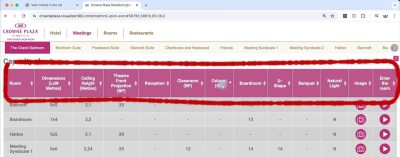
- Open the Visualizer presentation and begin by showing the capacity table of all the hotel’s facilities.
- Sort the facilities by size and other important features by clicking the column headers.
- Highlight the best options for your customer.
3. Show Spaces:
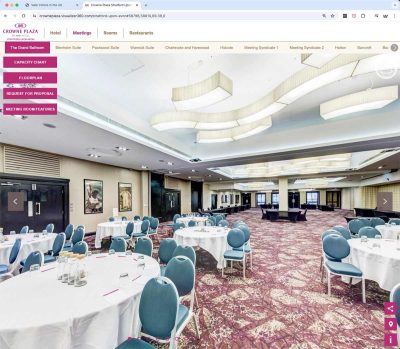
- Open the virtual tour of the chosen hotel’s facility.
- Discuss the space and how it fits the customer’s needs.
- Explore detailed features of the space, especially if the customer can’t visit the hotel.
4. In Big Events, Use Floor Plan:
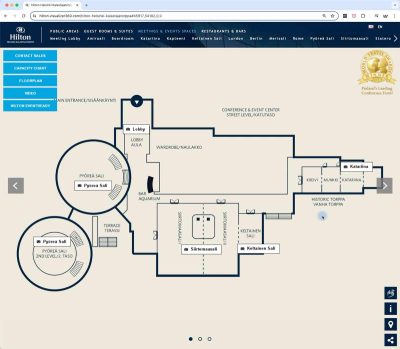
- For larger events, use the floor plans to discuss and plan event logistics.
- Show how different spaces are connected and how the flow of the event can be managed.
5. Send Offer with Links to Presentations:
- After the meeting, send an offer to the customer.
- Include links to the Visualizer presentations you discussed, so the customer can review them again.
Summary of Learnings
- Prepare and Conduct Sales Meetings:
- Use Visualizer to showcase hotel facilities and services.
- Engage customers with virtual tours and interactive discussions.
- Effective Use in Calls and Meetings:
- Share presentations in video calls or even in phone calls.
- Bookmark presentation links for easy access.
- Utilize Offline Features by using iPad App:
- Use Visualizer app for offline presentations.
- Download presentations to your device for faster access.
Question: How to bookmark your presentations?
To bookmark your presentations, open the Visualizer’s page that have a list of your hotels. Then, use the browser’s bookmarking feature to save the link. For detailed steps for different browsers, refer to YouTube videos below or ask your colleagues for help.
Youtube videos for different browsers: How to bookmark a webpage:
Question: How to share the presentation link?
Sharing a presentation link is easy.
- Open the presentation you want to share.
- Choose the camera angle you like.
- Click the share icon at the bottom right.

- Copy the share link and paste it into your email. This allows customers to see the presentation directly.
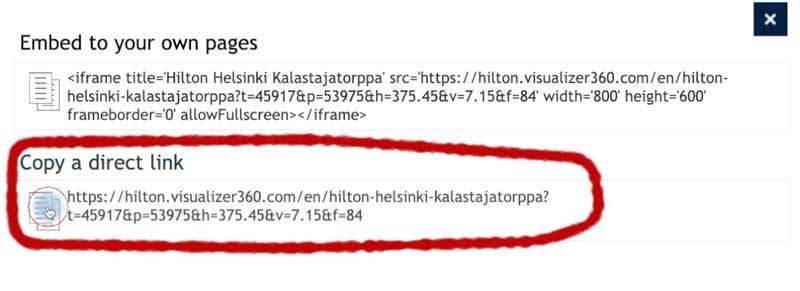
Question: How to show presentations in iPad or computer without Internet?
To show presentations without an internet connection, use the Visualizer app.
- Download the app from the App Store.
- Log in with your Visualizer credentials.
- Download the presentations to your device.
You can now access and show these presentations offline, ensuring fast loading times and a seamless experience for your customers.

Leave a Reply
You must be logged in to post a comment.